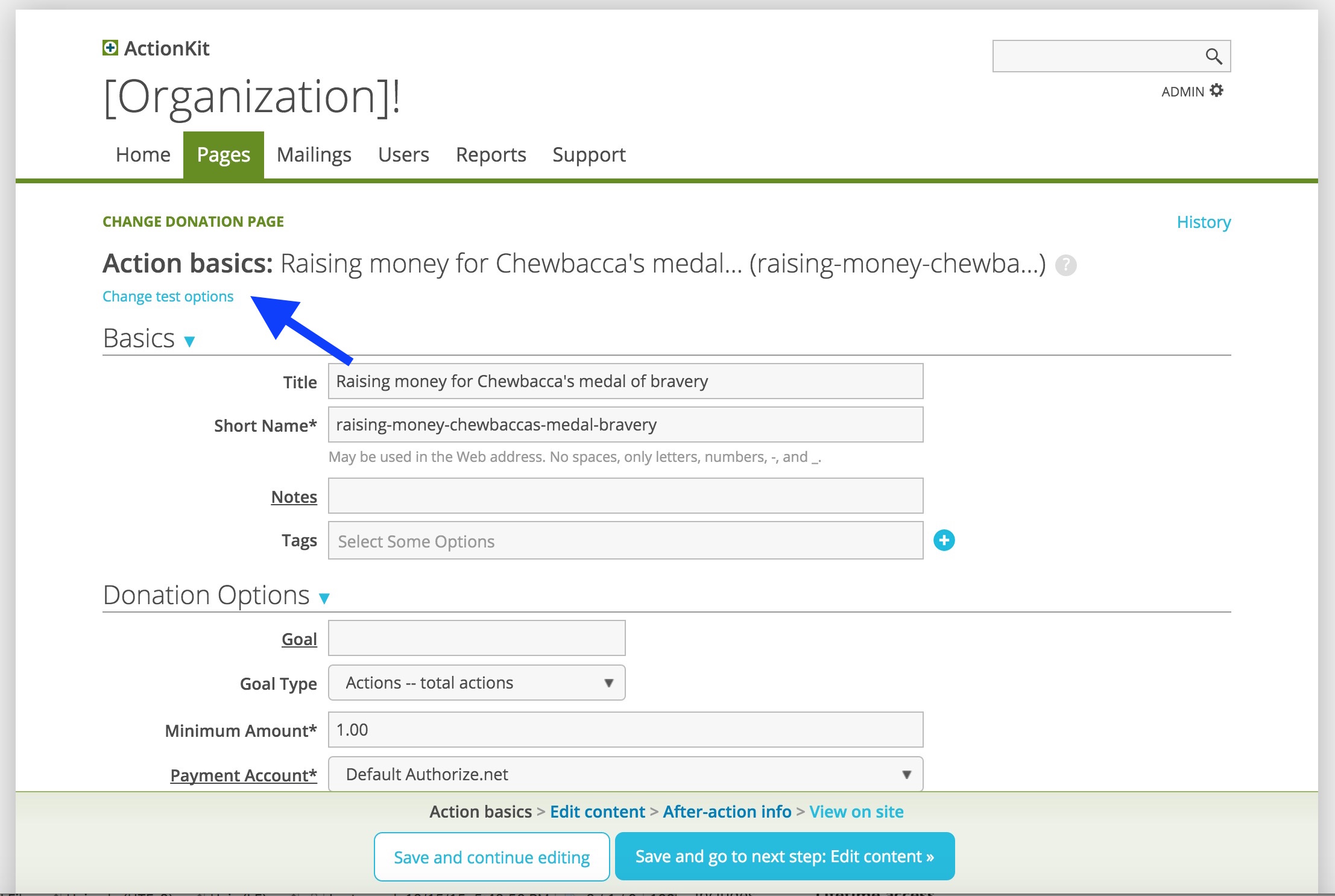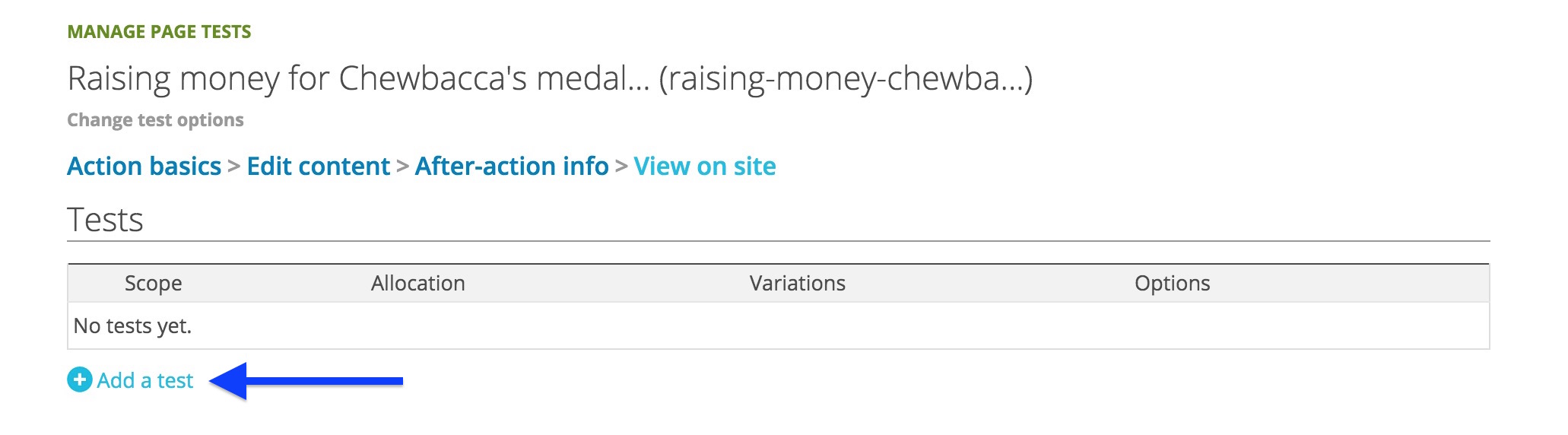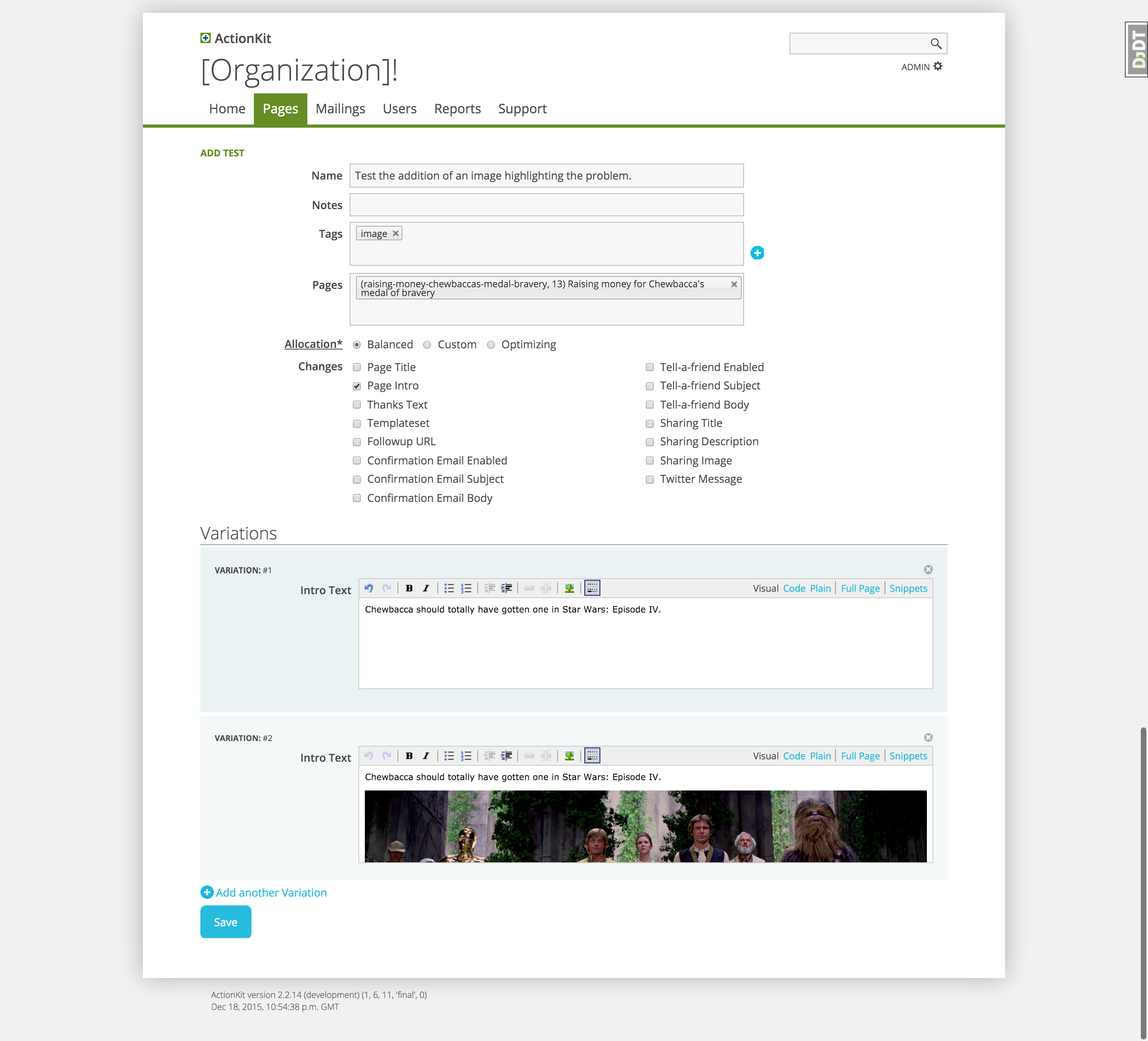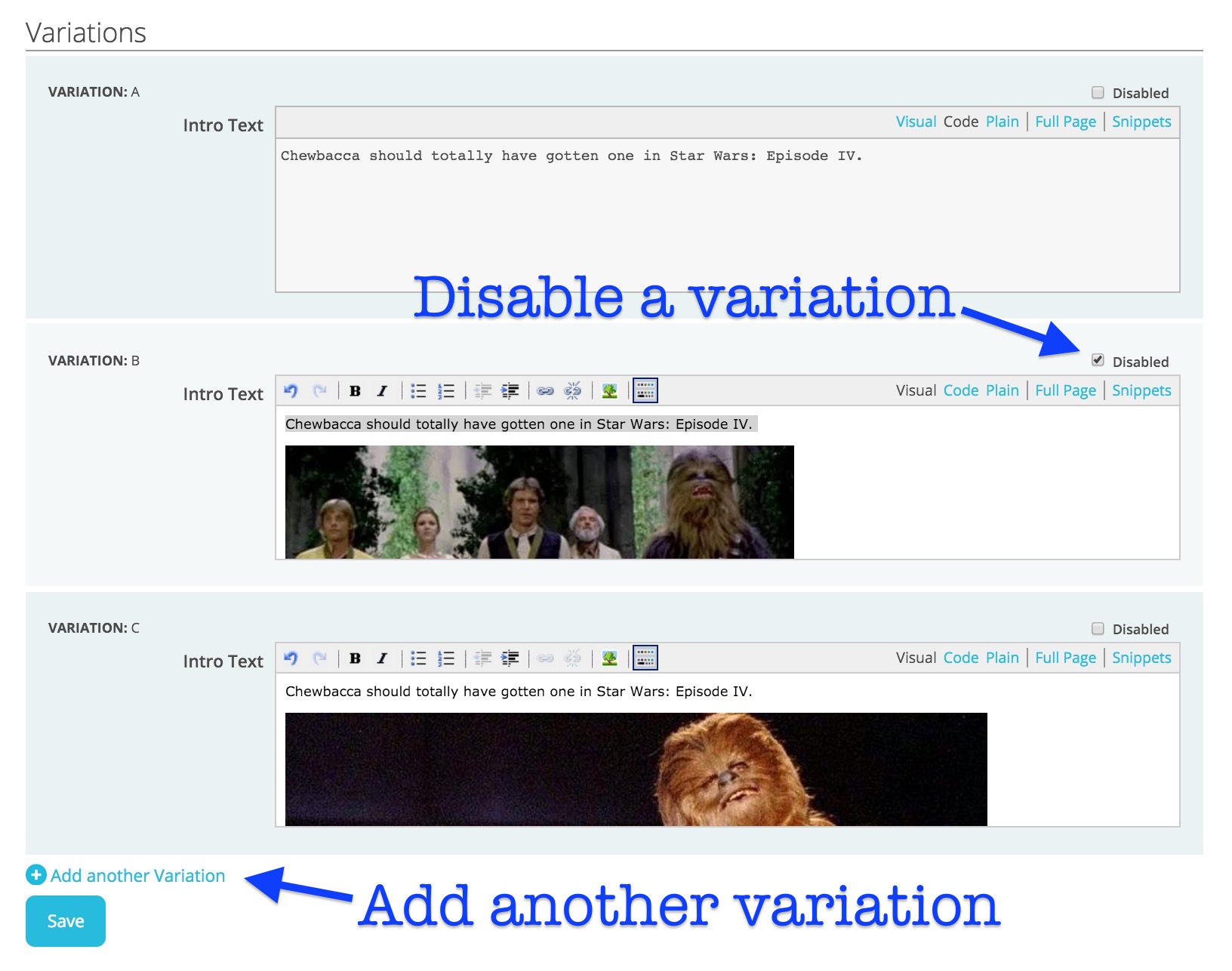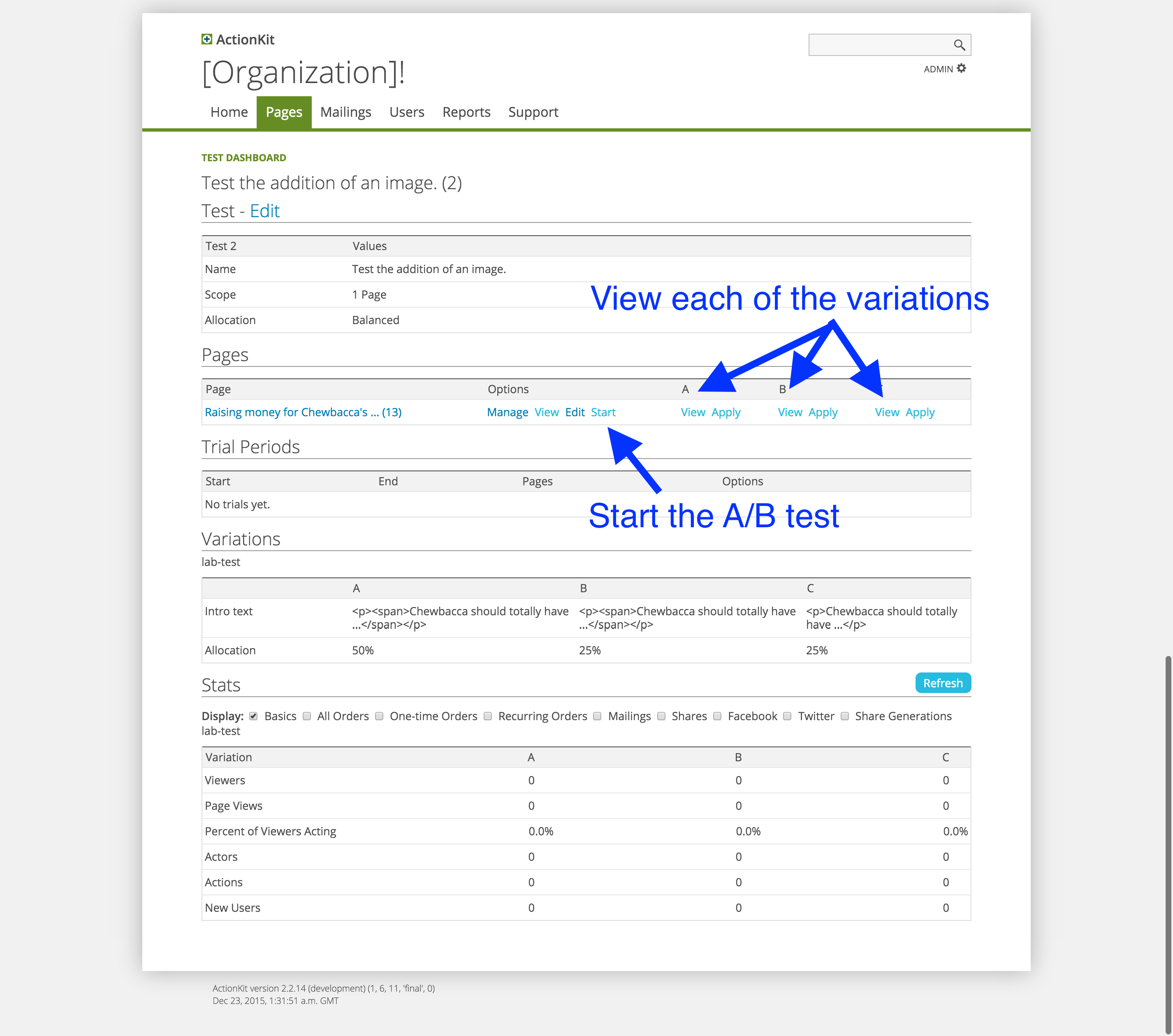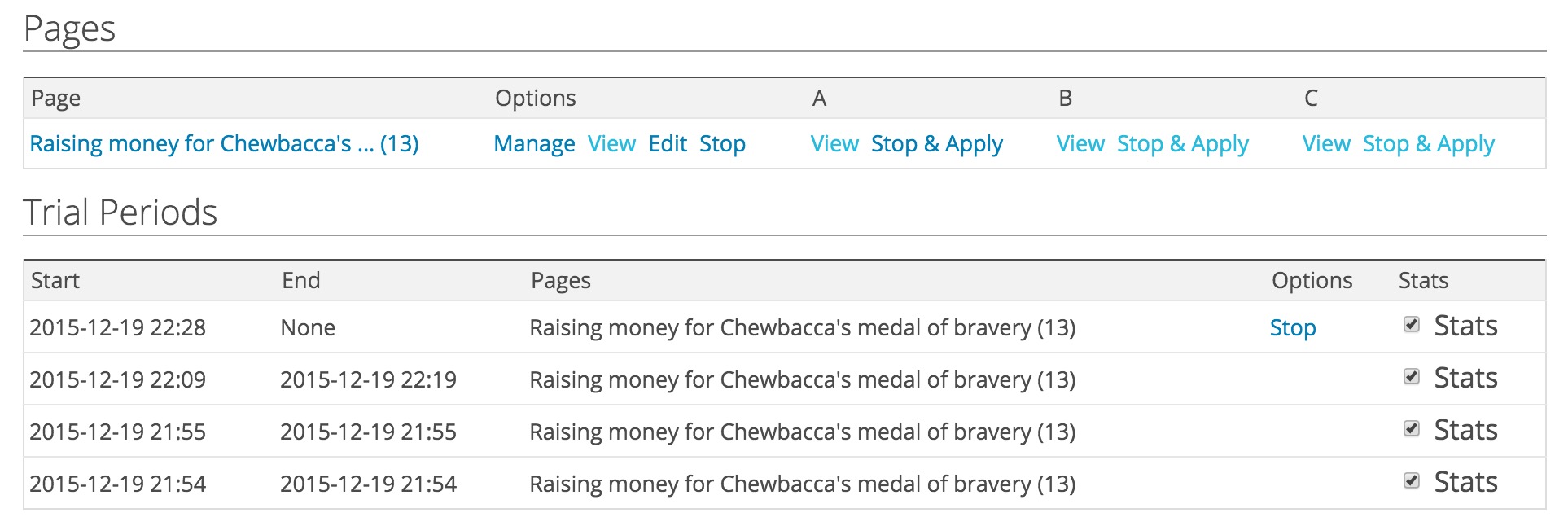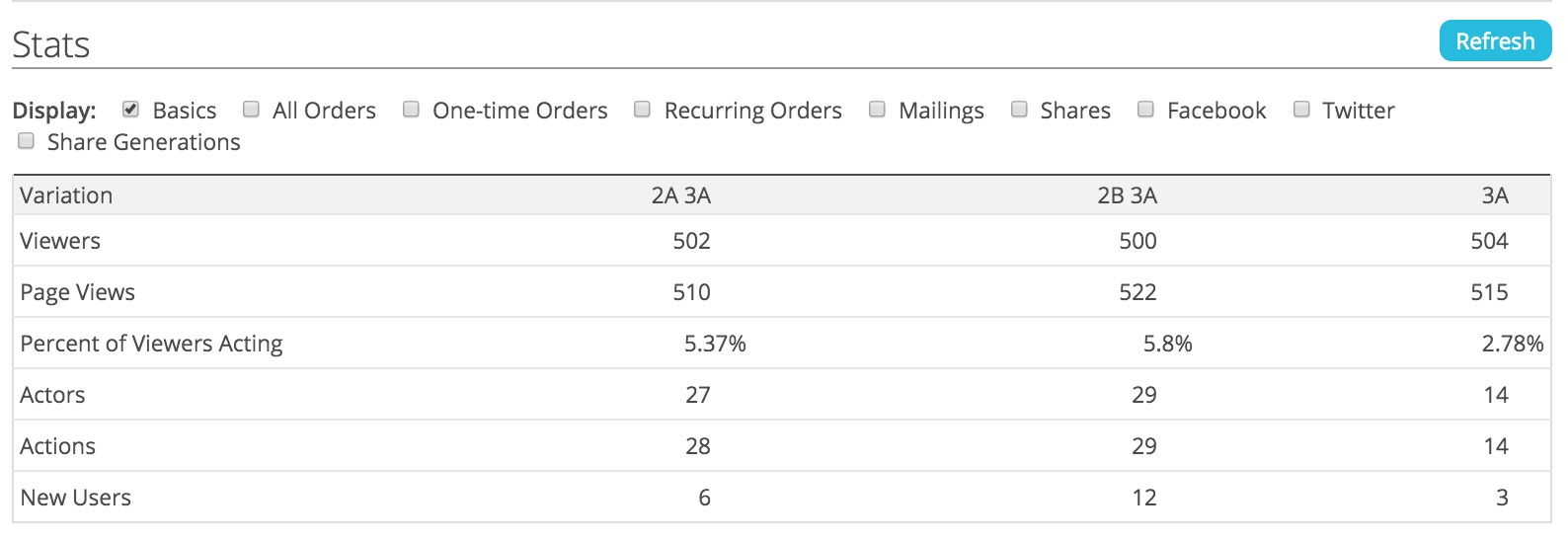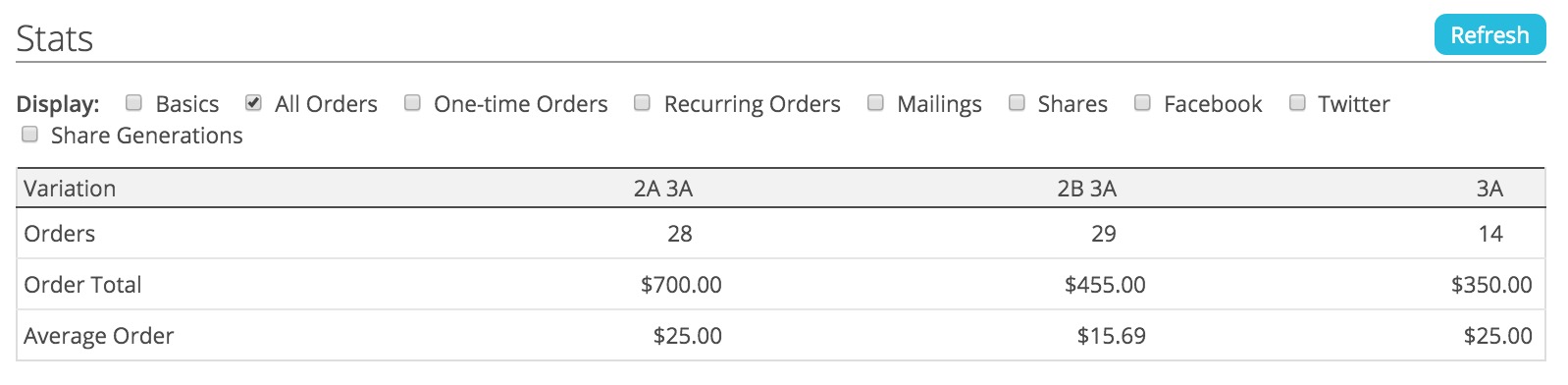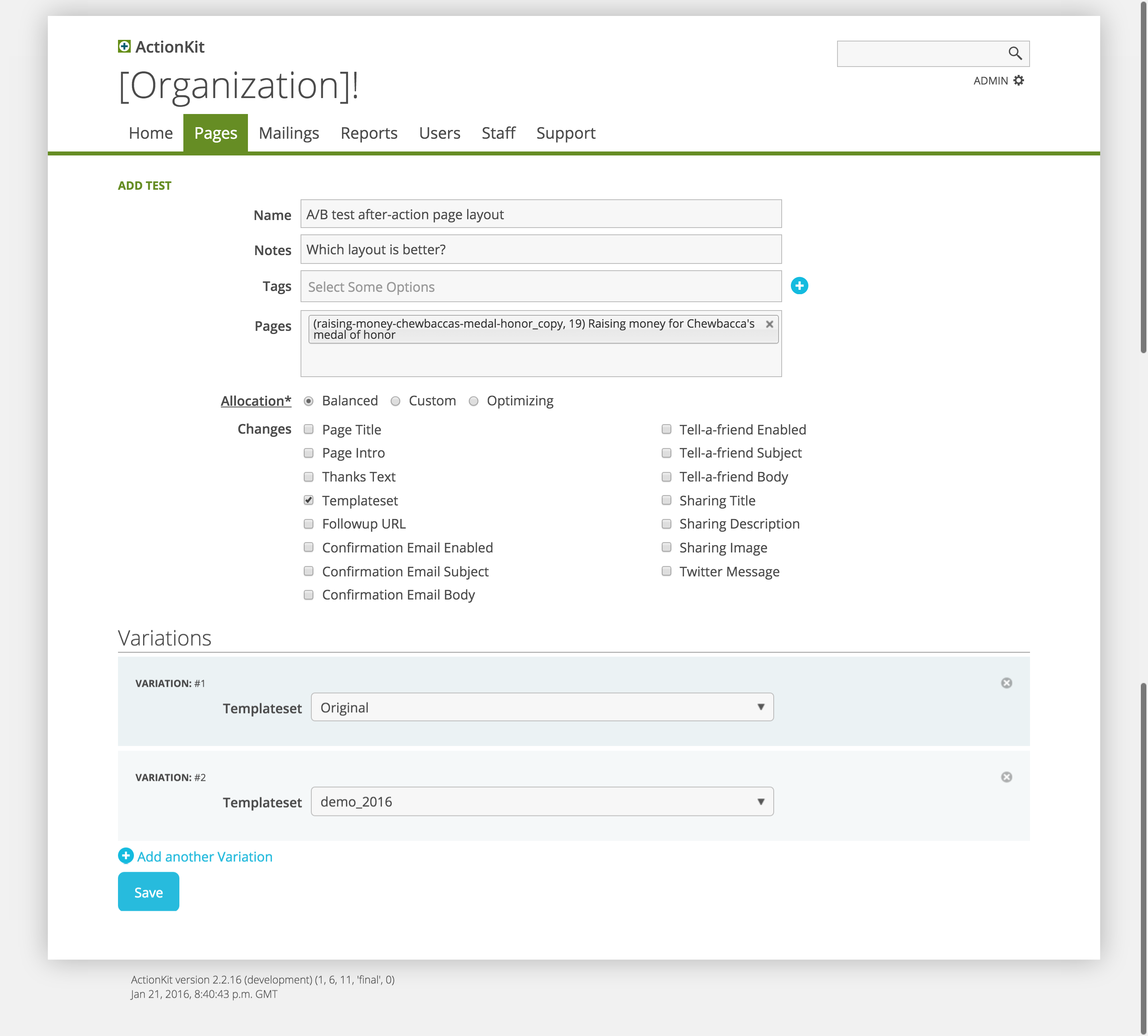Do you do extensive segmentation of your list? Do you have multiple emails on the calendar each day? Do you want to make sure that your members aren’t receiving more than one email per day?
Then our auto-excludes feature may be right for you. Learn more about it below:
You can also check out a short video about this feature here.