Do you have too many templatesets to choose from?
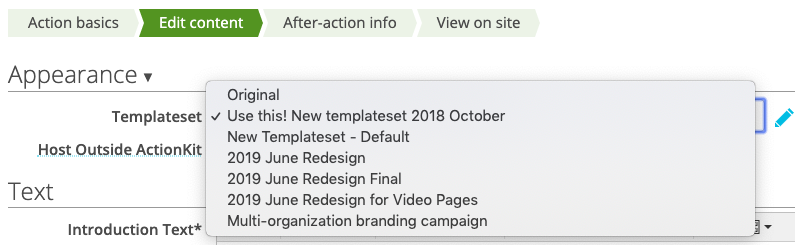
Not sure which ones you actually need? Not sure which ones are actually in use?
Now it’s easier than ever to figure out which templatesets you’re actually using — and clean up the ones you’re not. Reducing clutter in your menus will reduce confusion and mistakes so you can focus on making your pages look their best!
To find out which templatesets are in use — and which pages are using them, start on the Pages tab. In the sidebar menu, notice the Search Queries option and expand it to find the “Pages using a specific templateset” built-in query.
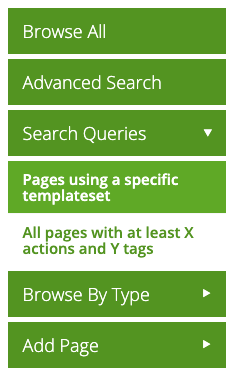
On this page, you’ll have the option to choose which templatesets you want to check. In this example, I’ve chosen the “Use this! New templateset 2018 October” templateset, because I want to see: is this even in use anymore now that we have more recent templatesets?
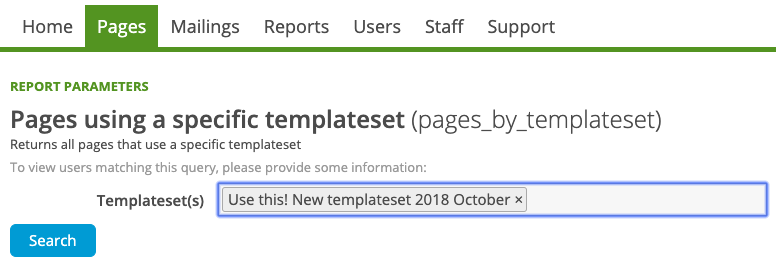
On the screen that follows, I can see that this templateset is in use by only three pages, so I can probably edit these pages to use a different templateset, then retire this templateset so it stops cluttering up my drop-down menu and confusing new hires.
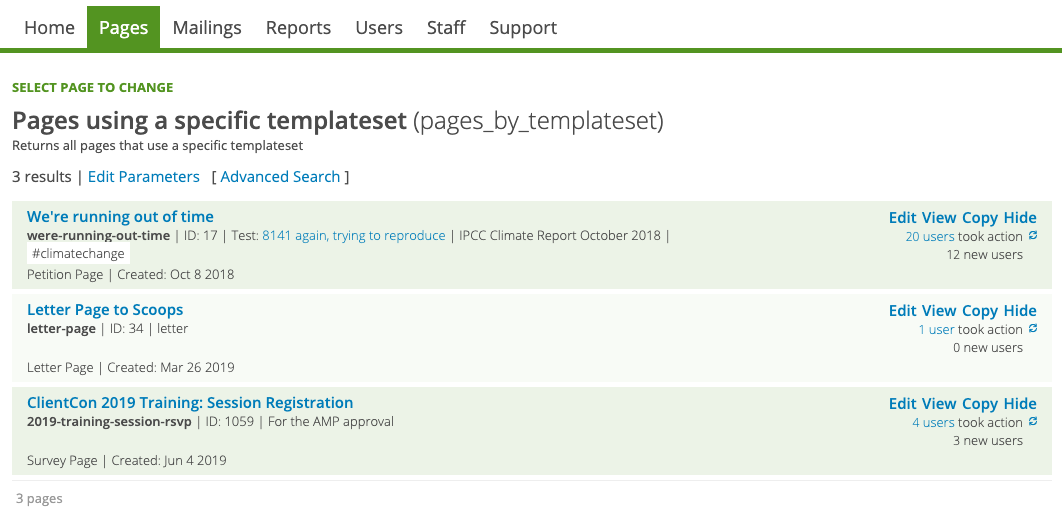
Go through each of your templatesets, see if they’re still in use, and if not, hide them so they won’t appear in your drop-down menus anymore!
To hide a templateset you’re not using anymore, go back to the Pages tab, and in the sidebar, expand the Appearance menu option to find Templatesets.
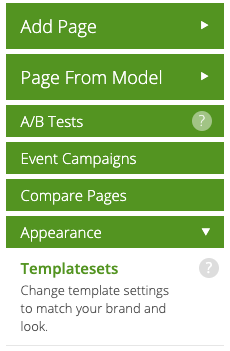
From there, click “Hide” on any templateset you’re not using anymore and it won’t show up in your dropdown menus. (Don’t worry, if you ever change your mind, you can always unhide a templateset!)
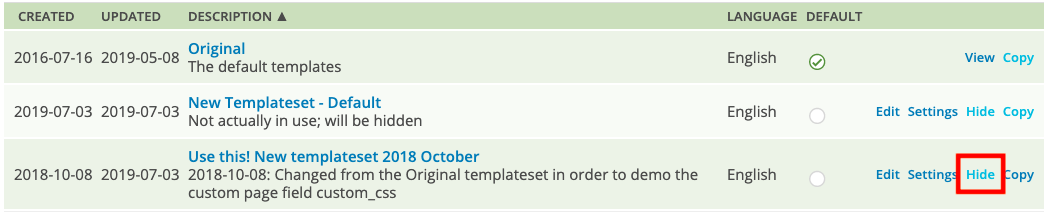
Hiding templatesets that you’re not using anymore can be really helpful, especially when onboarding new staff who might not have the same institutional knowledge as you or know all of the differences between the templatesets you’re using, or even which ones are still in use. That’s also a great reason to add a description to each of your templatesets!
Interested in scheduling a demo with ActionKit? Let us know!
