You’ll periodically want to make changes to your welcome email to update the content or reference new campaigns, etc.
1. Find your mailing
Recurring mailings are shown in the scheduled section on the mailings dashboard. In the status column you’ll see the next scheduled send time.
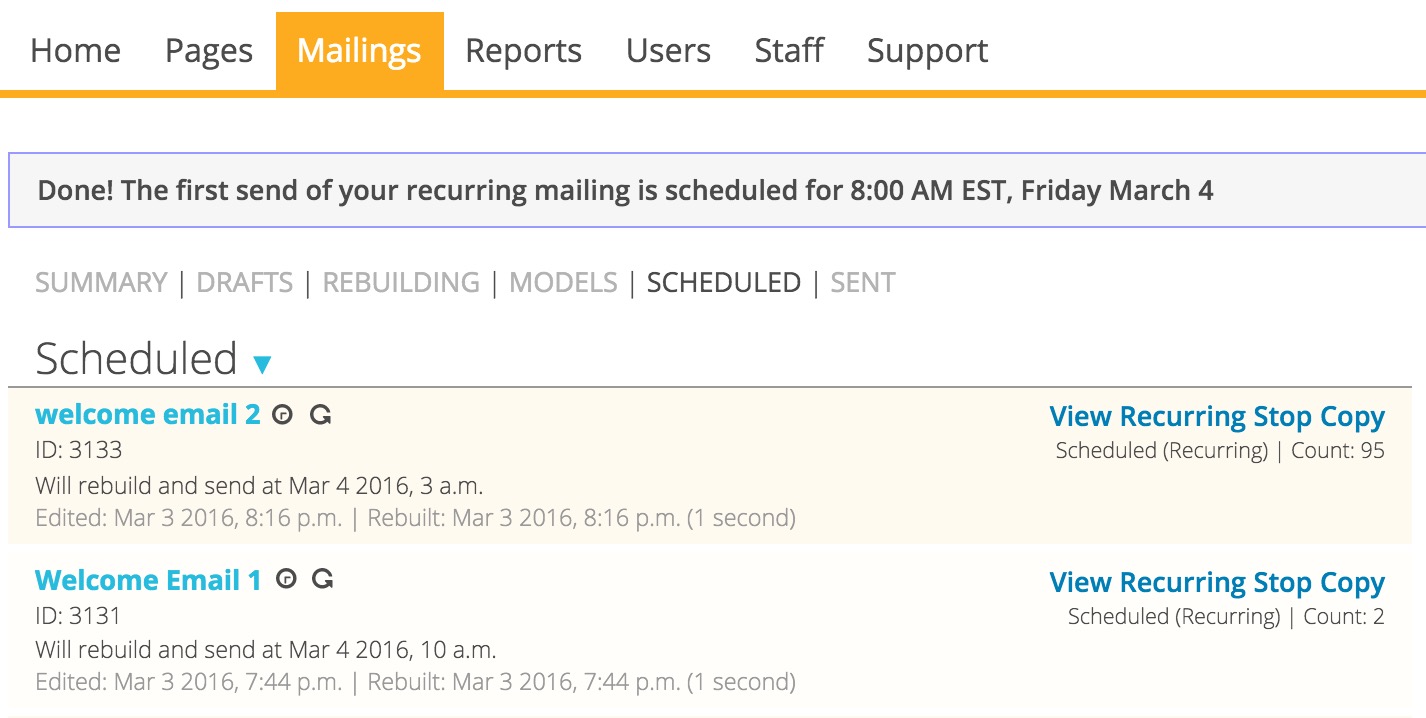
2. Copy and then stop your mailing
You can’t edit a live recurring mailing. To get to a draft you can edit, you must either stop or copy your mailing.
If you copy the mailing, your current welcome email will continue to go out while you make your edits.
If you stop the existing mailing, nothing will go out until you’ve saved a new mailing in association with the schedule.
If you do decide to copy the mailing, you can make your changes, schedule the edited mailing, then submit and confirm the mailing. On the very last section — the proof and send section — you’ll then notice that ActionKit will have automatically stopped the original mailing you copied, since a recurring schedule can only be associated with one mailing.
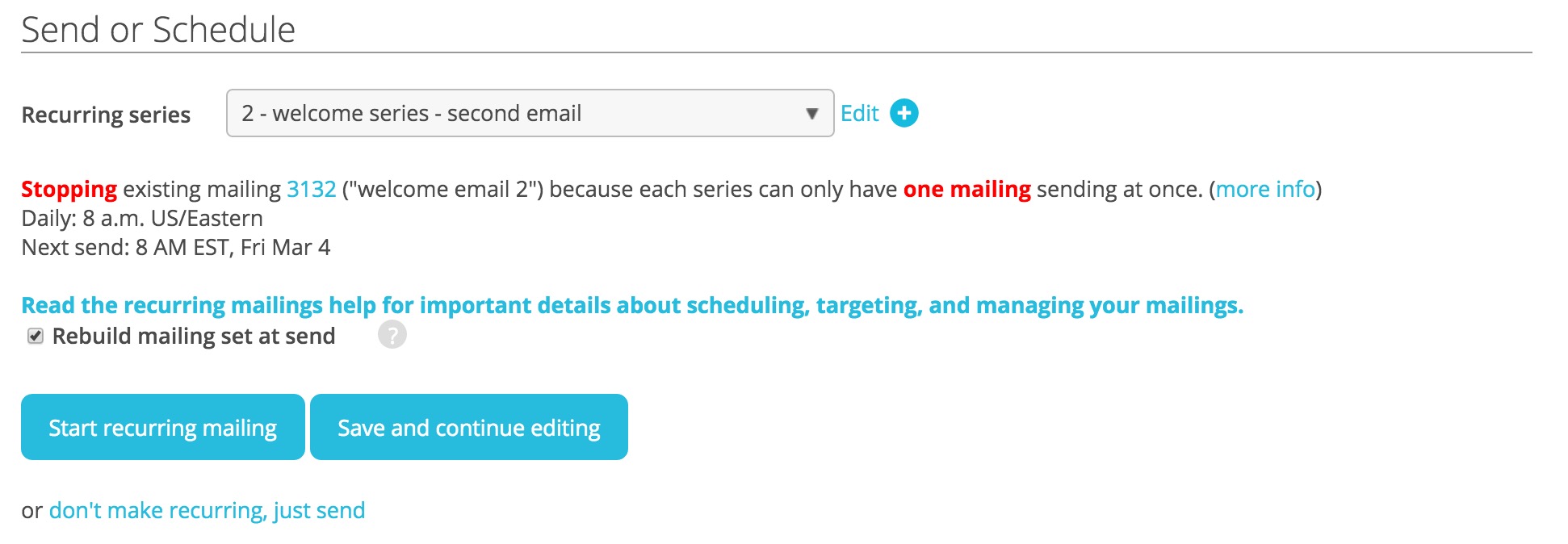
RELATED POSTS:
How do I create a welcome series for new members?
How do I create the second mailing in my welcome email series?
READ NEXT:
How do I see a report showing the performance of the first recurring welcome series over time?
