The Bounce/Delay Metrics screen is meant as an early-warning system for your mailing deliverability, to help identify small problems with your mailing’s deliverability and allow you to make corrections before small problems become large.
If you’re new to mailing deliverability or want a refresher on the fundamentals and how mailbox providers like Gmail determine whether your mail gets delivered to the inbox or spam, see our video on Deliverability.
When sending mailings, we expect all of our email to be delivered. Usually that’s the case, but there are common reasons why some proportion of your emails don’t get delivered:
- Some bounces are to be expected, even for senders with perfect sender reputations. For example, if a recipient user has a full mailbox, sending them an email will result in a soft bounce. Soft bounces are typically transient issues, so they clear up on their own.
- Soft bounces shouldn’t be confused with hard bounces, which are permanent, irrecoverable failures to deliver. Most hard bounces are from emailing an address that no longer exists.
Soft bounces aren’t typically harmful to your sender reputation, but hard bounces are — that’s why ActionKit automatically unsubscribes users who hard bounce.
Delays
When sending mailings, we expect all of our email to be delivered pretty much immediately. Usually that’s the case, but there are some common reasons why some proportion of your emails might get delivered late (delayed).
Important note: Bounces and delays happen on every bulk mailing system, not just on ActionKit!
Why Delays Happen
Delays are common, especially during your warmup (for new clients) or when sending more mailing volume to a given mailbox provider. Each mailbox provider will allow you to send a certain number of emails in a period of time, based on your sender reputation. If you send too many emails too quickly, a mailbox provider like Microsoft may suspect that you’re sending spam, and delay your messages.
Groups with better sender reputations at the various mailbox providers will be able to send more email in a short period of time, as they’re more trusted. Groups with a new or weak reputation won’t be able to send a lot of email without having that email delayed by the mailbox providers. When your emails are delayed, they’re more likely to end up in spam when they ultimately get delivered, because the mailbox provider is already looking at your email with more scrutiny.
The exact figures for how many emails you can send and how quickly aren’t obvious or transparent — if they were, spammers would be able to easily bypass the mailbox providers’ spam checks and get spam delivered to your inbox.
Looking at the Deliverability by Mailbox Provider Report
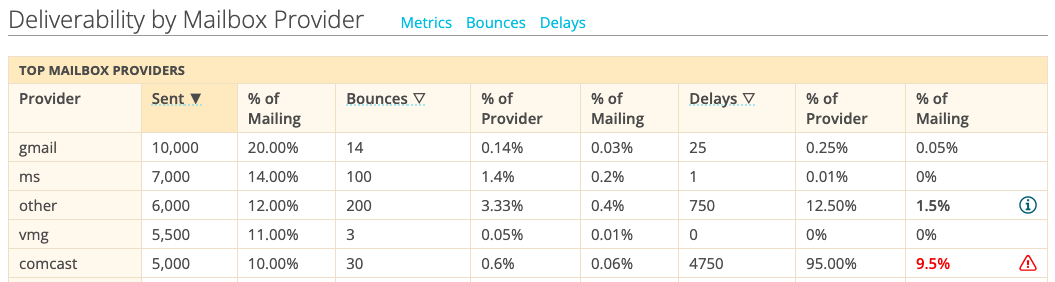
When looking at delay reports, don’t worry about very small numbers of delays, or if a tiny portion of the recipients at a given provider were delayed. But if you see a large portion of emails at a given provider were delayed, or a large portion of your overall send being delayed, pay attention — that’s an early sign that something’s wrong.
What to do when you see delays
It can be helpful to think of delays in a green-yellow-red paradigm:
- Very few delays at a provider or overall (Green): You’re currently sending email within your approved range for your sender reputation, but if you suddenly send a lot more email than is typical for you, you might run into trouble.
- A significant number of delays at a provider or overall (Yellow): Your send is being delayed by one or more mailbox providers, but after some delays, your email is being delivered. This is common if your sender reputation is just getting established, or if you’re sending more volume than is typical for you.
Looking at the reasons for delay at the bottom of the Bounce/Delay metrics screen, if you see explanations like “Throttled – try again later” or “you have recently hit the rate limit”, this is a sign that you’ve either sent too quickly or too much volume to that mailbox provider.
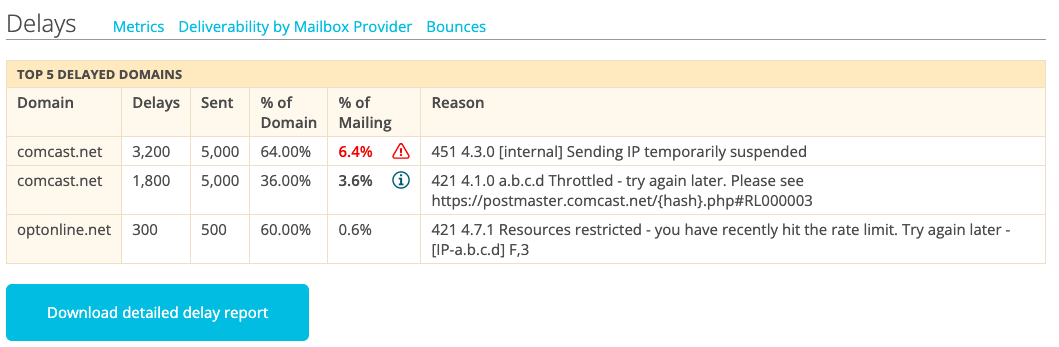
You can send more slowly next time by using the Max emails per second feature on the Targeting screen of your mailing. ActionKit supports sending as slowly as 2 emails per second, which would trickle out a Mailing to 10,000 people in a little under 1.5 hours.
| Emails Per Second | Targeting Size | Time Required |
| 2 | 10,000 | ~1.5 hours |
| 10 | 10,000 | ~15 minutes |
| 10 | 100,000 | ~2.75 hours |
| 100 | 1,000,000 | ~2.75 hours |
There’s no hard and fast rule on how quickly or slowly to send — it’s a balance between how timely your mailing is, when you’re starting your send, and your users’ typical patterns of expecting email from you. For Mailings with very small targeting sets, going slowly typically isn’t a problem.
If you have a lot of recipients, you may need to send more quickly. For example, if you had a Mailing targeted to 1 million people, sending at 2 emails per second would take almost 6 days — and many of those emails would be delivered while recipients were asleep. That’s an extreme example of going too slowly to be timely or effective.
You can view your actual observed sending speed on the Mailing Report screen (search for “messages per second” to see your Mailing’s observed send speed). For example, if your sending speed was 1000 messages per second and you’re seeing delays telling you “you have recently hit the rate limit”, that’s a clear sign to slow down your next send. You can experiment with your next send to see whether going more slowly results in fewer delays. If so, you can either try to add a little speed next time or keep steady. If going more slowly doesn’t result in fewer delays, you may need to go more slowly still, or may be sending too much volume.
Generally speaking, it’s better for your sender reputation to use ActionKit’s rate limiting to slow down your sends than to have the mailbox provider slow your sends down themselves.
One common pitfall to avoid is if you segment all of your traffic with a given mailbox provider that you’re having a problem with out to its own separate mailing, you may need to rate limit your send to send much more slowly than if your targeting were mixed with other mailbox providers. This is especially tricky to get right, so we don’t often recommend it unless you’re very careful.
It’s important to remember that speed is only one component — volume is another. If you are sending more email than is typical for you, going slowly may not help you as much.
- Large number of delays at a provider or overall (Red): Your send is being delayed by one or more mailbox providers and your email may not be delivered, or may be delivered to the spambox. This is common if you saw a significant number of delays previously for a while but didn’t course-correct, or are sending a lot more volume than is typical for you. This can also happen during warmups. When this happens not during a warmup, you’ll often need to ask for a reputation reset in order to get your email flowing again with this provider.
When a large number of delays occur at a particular mailbox provider, they may delay your emails or block you from sending altogether. This may show up as the delay reason “Sending IP temporarily suspended” or similar. Such blocks are typically temporary, but if you are blocked repeatedly without making any changes, you’re likely to receive a permanent block that will require working with the mailbox provider to correct.
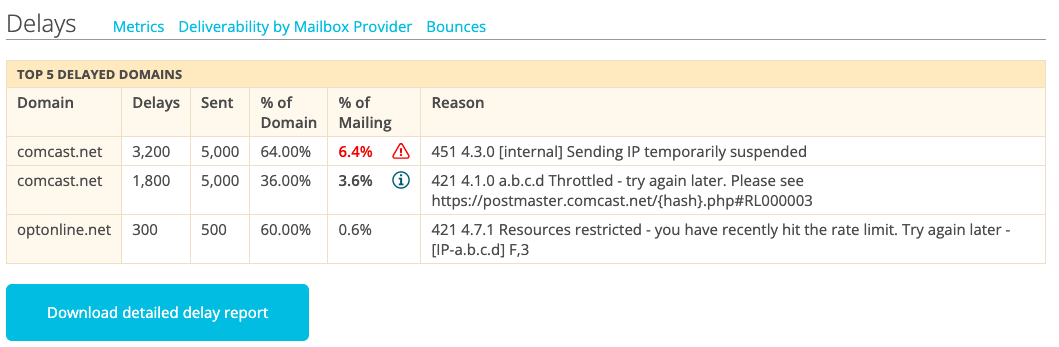
It’s important to pay close attention when you’re blocked at a mailbox provider. If you do get blocked temporarily, you can usually fix these problems on your own by limiting your targeting at this provider to a smaller subset than the one that got you in trouble, and sending to your most active users.
These temporary blocks may happen more commonly during the warm-up period when you’re first establishing your sender reputation with a mailbox provider, but they can happen any time a mailbox provider decides you’re sending too much email, too quickly, or to too many users who are uninterested in receiving or interacting with your email.
If you’ve been blocked at a mailbox provider for a while, or can’t get unblocked on your own, you can reach out to ActionKit support. We can work with the mailbox provider in question to get you unblocked, though they’ll often recommend going more slowly and sending to your most active users for a while.
Interested in scheduling a demo with ActionKit? Let us know!
