Whenever you need to compare two or more mailings, you might be tempted to write a report. But did you know there’s a built-in report that compare the mailings for you?
Look for the “Compare Mailings” button on both the Mailings tab and the Reports tab in the sidebar.
Search for the mailings you’d like to include in your comparison:
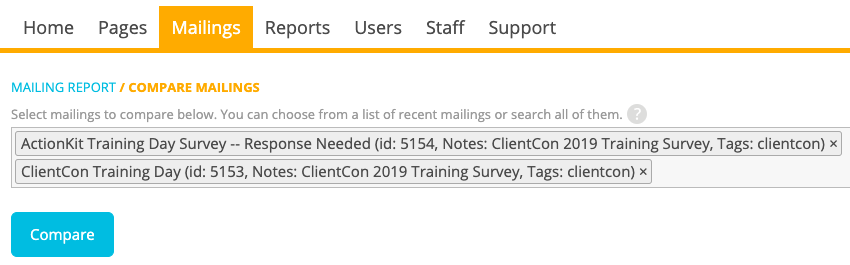
You’ll see a summary of Opens, Clicks, and Actions for each mailing in your comparison:
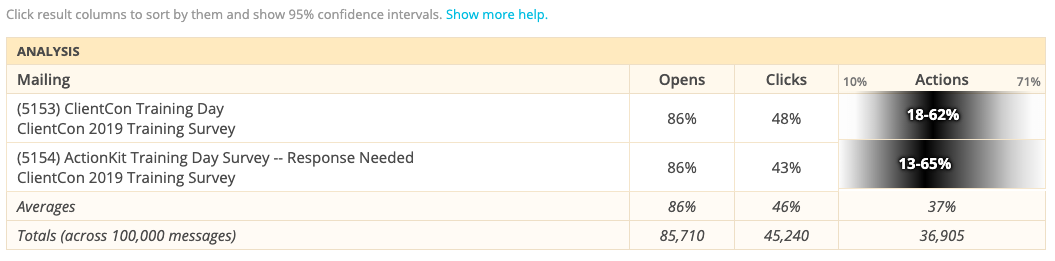
If you see black and grey bars in your metrics like in the screenshot above, this is showing how confident we are that the difference in performance between the mailings is statistically significant.
Scrolling down a bit, we can also see other statistics like forwards and new users:

If you’re running a test, you can select a winner from this screen, too:
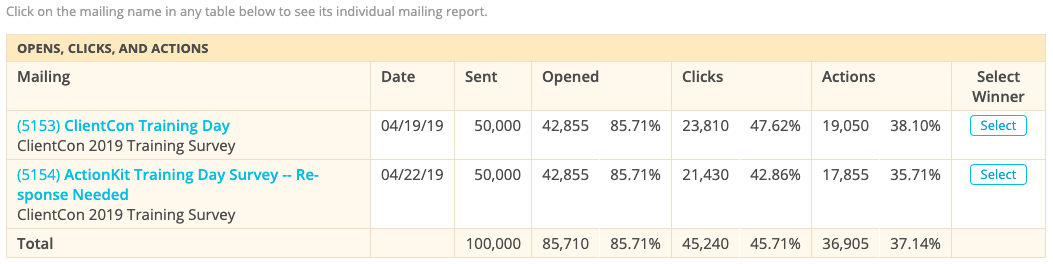
Don’t be afraid to select a winning mailing — it won’t go out the door without your approval. All clicking the “Select” button does is:
- Creates a copy of the selected mailing
- Keeps your previous targeting (if you’re using a test group this ensures the mailings in your test have the same targeting; otherwise you should enforce this manually)
- Excludes test recipients
- Removes the limit
So all you need to do is double-check the count before hitting send.
The Compare Mailings report is great for collaboration, too! If you want to share this report with your colleagues, you can email them the URL and they’ll see the exact same report as you.
Interested in scheduling a demo with ActionKit? Let us know!
