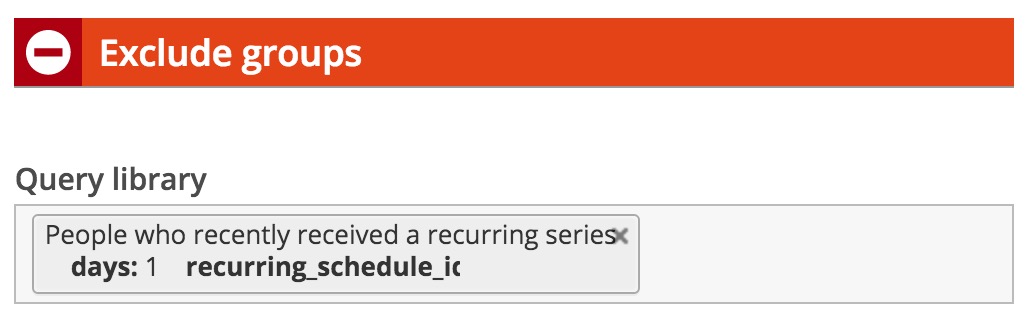When you’re creating new mailings, sometimes you’ll want to consistently exclude the same targets — like new users receiving mail from a welcome series, or users on the re-engagement list.
ActionKit offers a way to set up global excludes, which’ll save you time.
Here’s how to set it up:
1. Click on configure actionkit under your users icon.
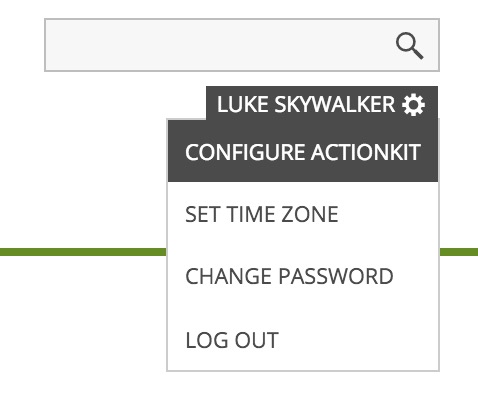
Underneath Mailer Targeting Defaults, you’ll see Mailer Default Exclude Queries.
2. Click on the “Edit” button next to the second heading.
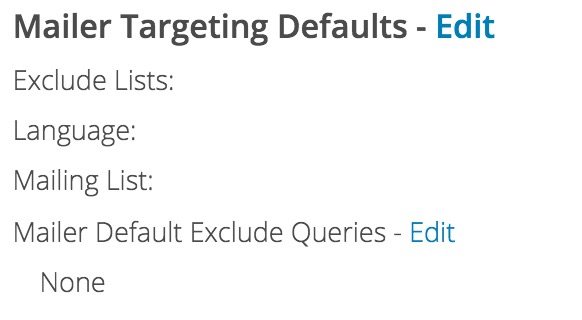
This will bring you to a page that allows you to select a query report. Note that the only reports that will show up here are those tagged mailer.
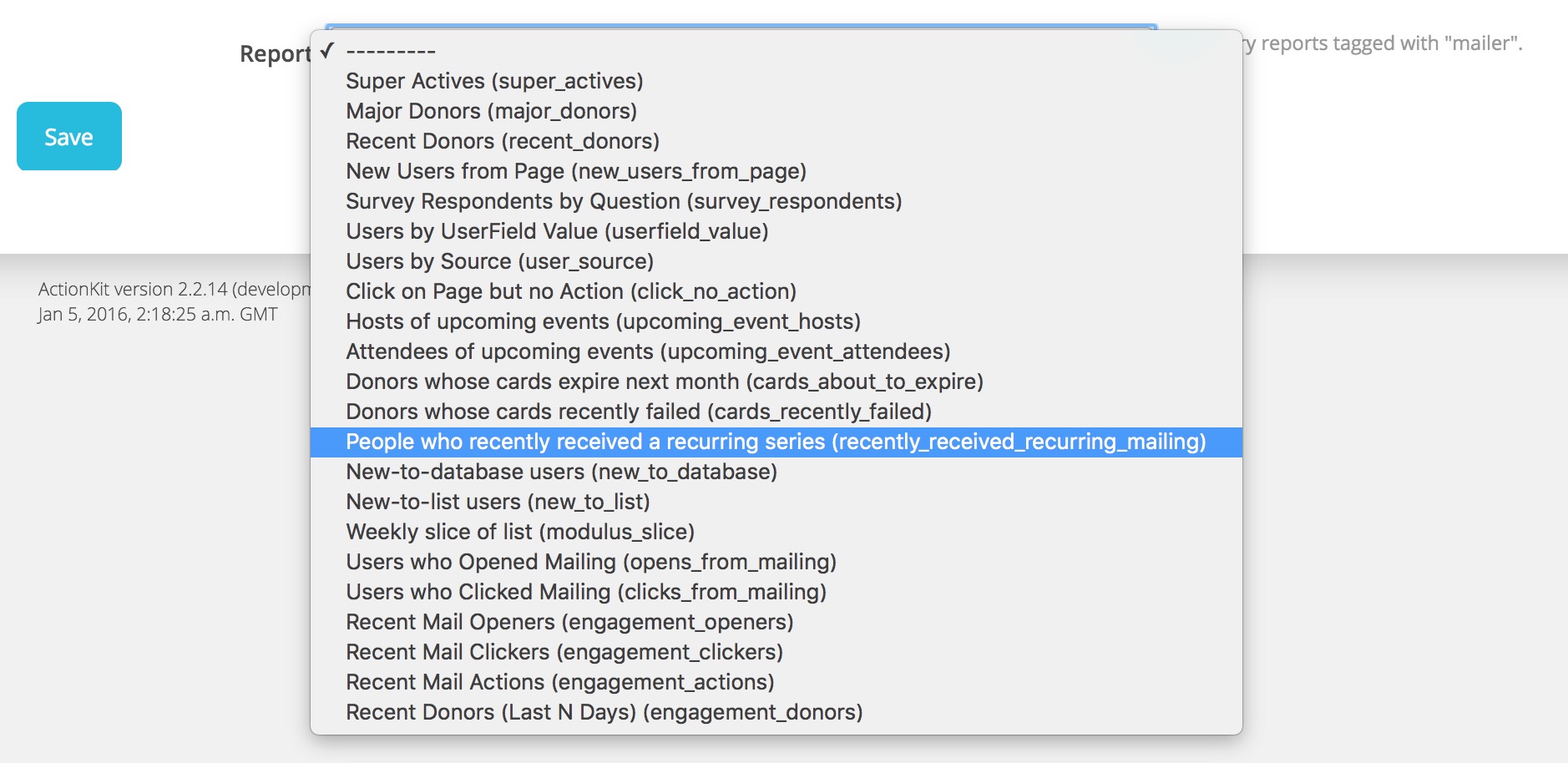
3. In this example, we’ll select our “people who recently received a recurring series” report because we want to exclude new members who received a welcome mailing in the last day.
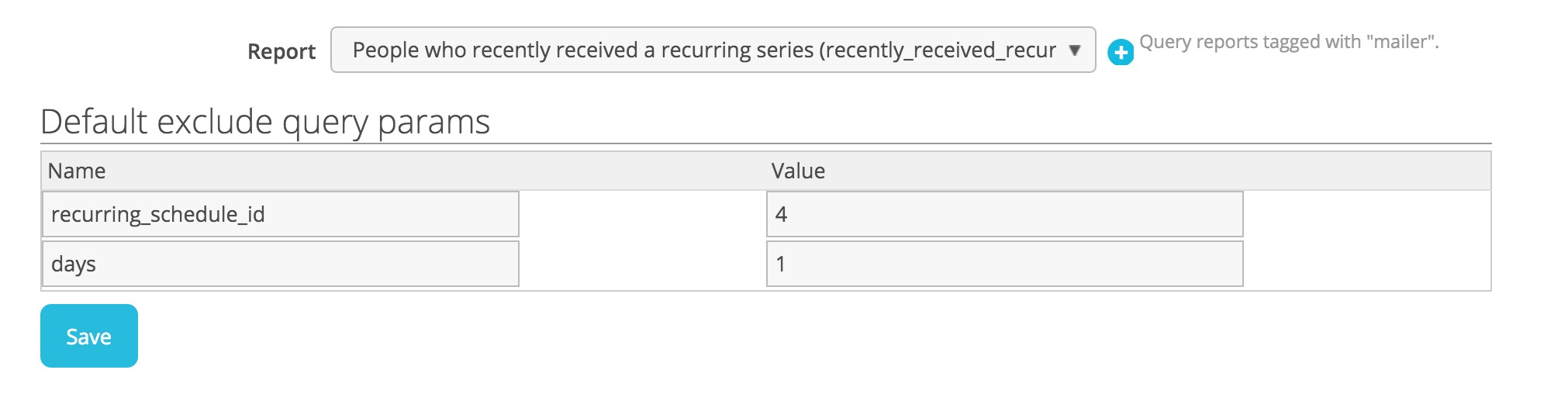
We fill in “4” for recurring_schedule_id, as you can see above, because if we check admin/core/recurringmailingschedule/ under Mailings -> Manage Recurring, we note that that’s the id number of our welcome e-mail series. And we input “1” because we want to exclude those who’ve received that recurring mailing only within the past day.
4. Now, when we go to create a new mailing, and land on the targeting page, we’ll see that this query is automatically included in the excludes section of our targeting!